MOPEKS® Guide to the Workshop - Create Static Trials
Introduction
This section, in brown italic font, appears in many places on this website for completeness - so you can skip it in future!
The purpose of this Guide is to show you how to actually use the computer program MOPEKS. If you are not a computer programmer, please read 'Guide ⇨ Basic Principles' first.
If you are a computer programmer, please read 'Guide ⇨ Key Concepts' followed by 'Guide ⇨ How it Works'. You could even buy and read 'The Book' but that may be a step too far.
You can then experiment by actually running the program MOPEKS.
Firstly, download and install MOPEKS as explained in 'Downloads ⇨ MOPEKS Program'.
Then start it up! When you encounter the Advice form (see 'FAQ ⇨ List of Forms ⇨ Form Advice') please read what it has to say. If it has any "red" content then there is a problem and you will have to do your best to solve it with the help of the 'Troubleshooting' section. By all means send me the error log if that happens - see 'Guide ⇨ Quality Control'
Assuming there are no problems, press the green "continue" button on the Advice form and you will encounter the Wizard, which is oriented towards actions. Then press the green continue button to go straight on to Reception which is oriented towards locations. Both of these forms are merely different routes to the same thing - you can regard them as being navigational aids.
Press the appropriate radio button until the Reception form looks like below. Now read what it has to say carefully - MOPEKS is complicated. It may look like a game but it is not.
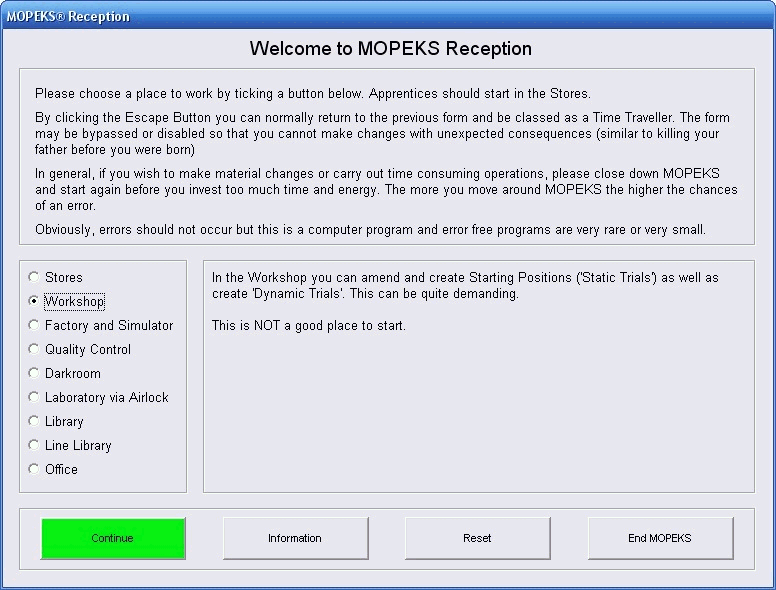 Left click on image for a full size shot in a new tab or window. Press F11 for a full screen, if you wish. Then F11 again to return
Left click on image for a full size shot in a new tab or window. Press F11 for a full screen, if you wish. Then F11 again to return
End of brown italic section!
Continue
Now ensure that "Workshop" is selected and press the green "Continue" button. At this point the Workshop form should appear.
A 'Static Trial' specifies the starting position of a number of objects in a particular environment. You can examine both the data and see the actual visual representation by just clicking on the file concerned as explained in 'FAQ ⇨ General Q6'. In this section, however, we will show you how to actually create a new Static Trial and save it to disk.
Press buttons until it looks like the screen shot below!
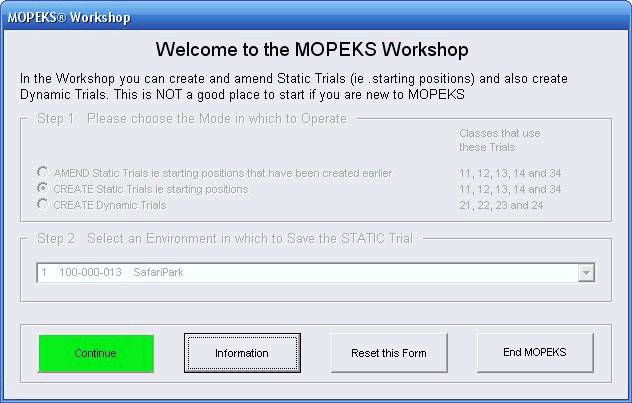
Left click on image for a full size shot in a new tab or window. Press F11 for a full screen, if you wish. Then F11 again to return
Continue
When you are happy, press the green 'Continue' button and the Object Starting States form should come up as below.
In this particular example, we are going to create a new set of 10 trials in Safari Park featuring our hero Brian, who is going to battle it out with Leo the Lion! This may seem like a game but that is what games are - a simplified simulation of real life.
Try clicking the radio buttons down the left hand side of the form to see the starting values for each object.Each value can be set in three different ways:
1. Fixed at the value shown in the column headed 'Value'
2. A random value within 30% of the fixed value shown in the column headed 'Value'
3. A random value within the range indicated in the columns headed 'From' and 'To'
The animated gif below show the last of these three alternatives methods as it is the most complicated. Double left click to get the yellow background to show when amending a value!.
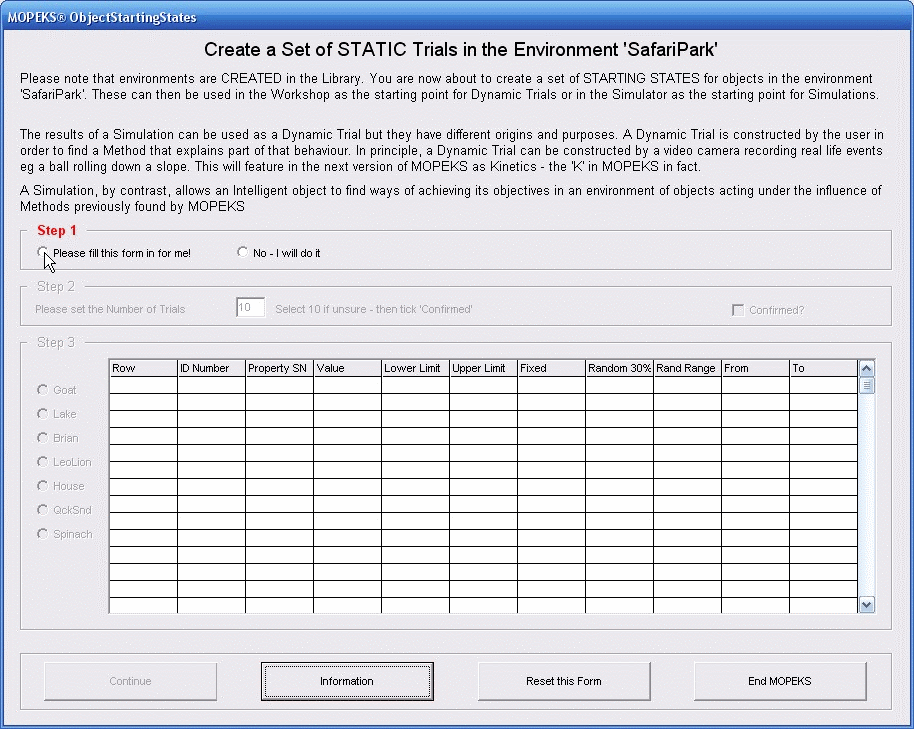 Left click for ANIMATED gif. Then Save Image to Disk and Step through as a Movie if you wish - see 'FAQ ⇨ General ⇨ Q9'
Left click for ANIMATED gif. Then Save Image to Disk and Step through as a Movie if you wish - see 'FAQ ⇨ General ⇨ Q9'
To Save Changes
Just press the 'Continue' button and the 'Trial Player Save' form will come up as below. You can fill in a name or just leave it blank, as explained:
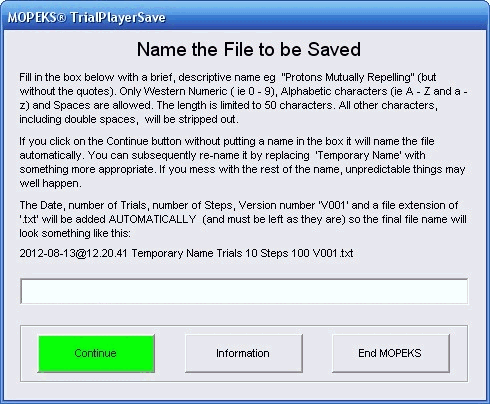
Left click on image for a full size shot in a new tab or window. Press F11 for a full screen, if you wish. Then F11 again to return
Notification of Save
If you are operating in 'Introductory Mode' or 'Intermediate Mode' then you will be notified as follows of where the new file has been saved.
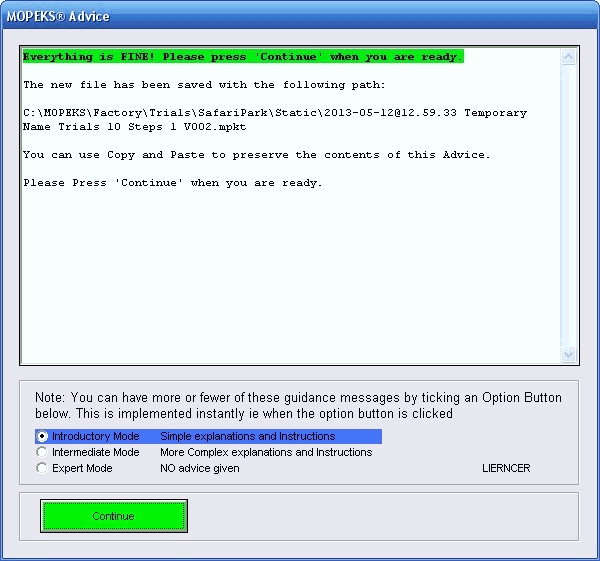
Left click on image for a full size shot in a new tab or window. Press F11 for a full screen, if you wish. Then F11 again to return
Locate the File Created
The file is located here:
In case you wish to copy and paste
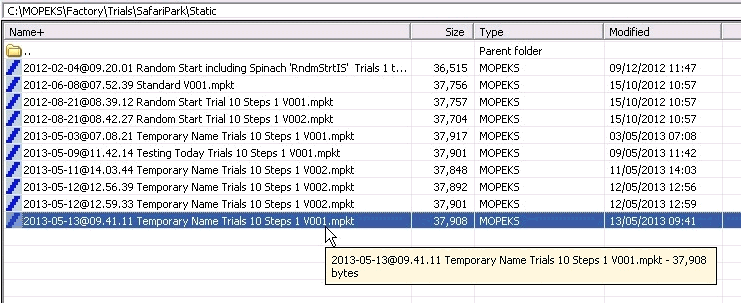 Left click on image for a full size shot in a new tab or window. Press F11 for a full screen, if you wish. Then F11 again to return
Left click on image for a full size shot in a new tab or window. Press F11 for a full screen, if you wish. Then F11 again to return
Examine the File Created
Click on the file and choose the 'No' option to examine the file, as below. See 'FAQ --> General --> Q9' for more details of file extensions/associations and clicking on MOPEKS files.
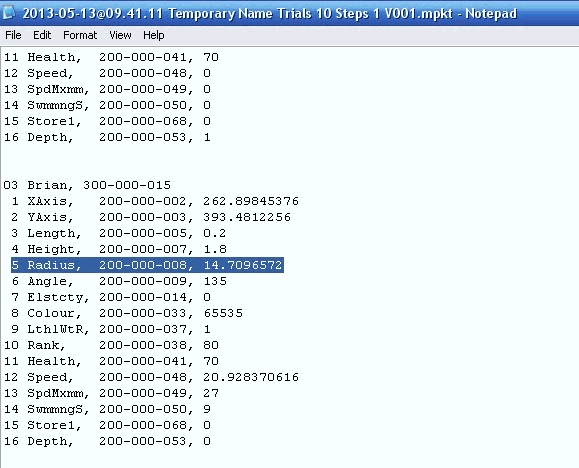
Left click on image for a full size shot in a new tab or window. Press F11 for a full screen, if you wish. Then F11 again to return
MOPEKS® and the Blue Logo are the Registered Trademarks of the MOPEKS Organisation
Website Published: 15th October 2013
Program Launched: 2nd November 2013
Copyright © MOPEKS Organisation 2013. All rights reserved
'MOPEKS Organisation' is the Trading name of Mopeks Ltd a company registered in England under number 07519676
The robot docking station is here
here