MOPEKS® Guide to the Workshop - Amend Static Trials
Introduction
This section, in brown italic font, appears in many places on this website for completeness - so you can skip it in future!
The purpose of this Guide is to show you how to actually use the computer program MOPEKS. If you are not a computer programmer, please read 'Guide ⇨ Basic Principles' first.
If you are a computer programmer, please read 'Guide ⇨ Key Concepts' followed by 'Guide ⇨ How it Works'. You could even buy and read 'The Book' but that may be a step too far.
You can then experiment by actually running the program MOPEKS.
Firstly, download and install MOPEKS as explained in 'Downloads ⇨ MOPEKS Program'.
Then start it up! When you encounter the Advice form (see 'FAQ ⇨ List of Forms ⇨ Form Advice') please read what it has to say. If it has any "red" content then there is a problem and you will have to do your best to solve it with the help of the 'Troubleshooting' section. By all means send me the error log if that happens - see 'Guide ⇨ Quality Control'
Assuming there are no problems, press the green "continue" button on the Advice form and you will encounter the Wizard, which is oriented towards actions. Then press the green continue button to go straight on to Reception which is oriented towards locations. Both of these forms are merely different routes to the same thing - you can regard them as being navigational aids.
Press the appropriate radio button until the Reception form looks like below. Now read what it has to say carefully - MOPEKS is complicated. It may look like a game but it is not.
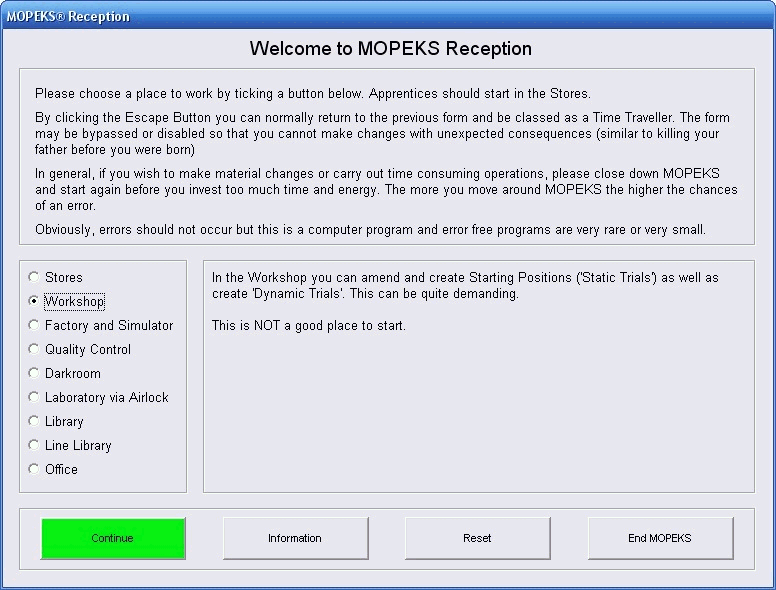 Left click on image for a full size shot in a new tab or window. Press F11 for a full screen, if you wish. Then F11 again to return
Left click on image for a full size shot in a new tab or window. Press F11 for a full screen, if you wish. Then F11 again to return
End of brown italic section!
Continue
Now ensure that "Workshop" is selected and press the green "Continue" button. At this point the Workshop form should appear.
A 'Static Trial' specifies the starting position of a number of objects in a particular environment. You can examine both the data and see the actual visual representation by just clicking on the file concerned as explained in 'FAQ ⇨ General Q6'. In this section, however, we will show you how to actually amend an existing Static Trial and save it to disk.
Press buttons until it looks like the screen shot below!
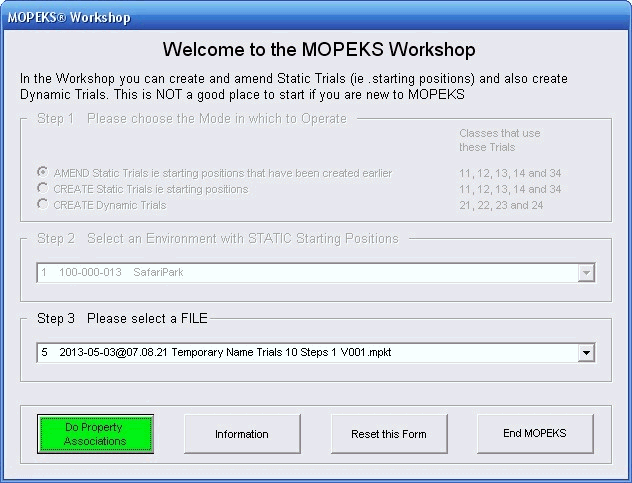
Left click on image for a full size shot in a new tab or window. Press F11 for a full screen, if you wish. Then F11 again to return
When you are ready, press the green "Do Property Associations" button and the Property Associations form will come up as below. This form is explained at much greater length in FAQ ⇨ General ⇨ Q7) but the explanation on the form itself should really be sufficient if you are just looking around.
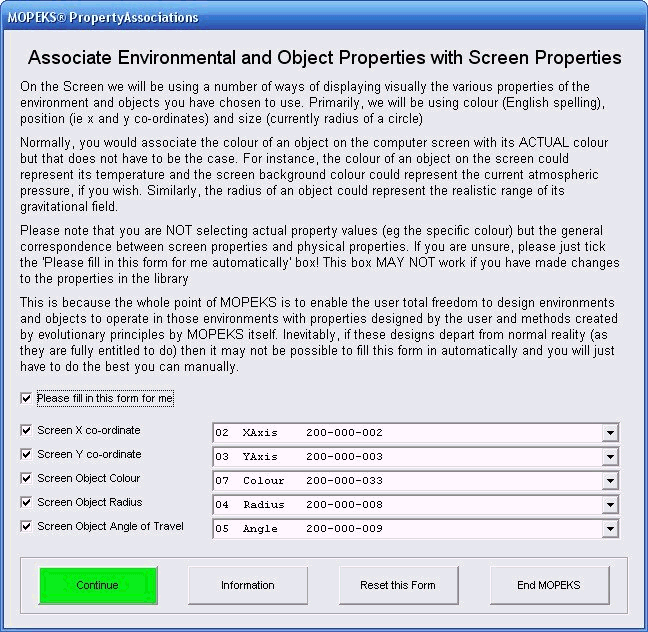
Left click on image for a full size shot in a new tab or window. Press F11 for a full screen, if you wish. Then F11 again to return
Continue
When you are happy, press the green 'Continue' button and your entire screen should fill as below. To move back, you can use the escape button.
You will find that the tiny 'Trial Player' form is translucent and can be moved round the screen or almost right off it if you wish.
In this particular example, our hero, Brian, is going to attempt to kill Leo the Lion by tempting him into the Quick Sand.
To make it more interesting, we are going to make things difficult for Brian so that he first has to use the lake to slow Leo down and then go into the Spinach patch to re-invigorate himself. Click on the animated gif below to see what we do.
 Left click for ANIMATED gif. Then Save Image to Disk and Step through as a Movie if you wish - see 'FAQ ⇨ General ⇨ Q9'
Left click for ANIMATED gif. Then Save Image to Disk and Step through as a Movie if you wish - see 'FAQ ⇨ General ⇨ Q9'
To Change Size or Move Objects
To reduce or increase the size of an object, hold the left mouse button down with the arrow icon near the edge and move slowly and carefully in the desired direction.
To move objects, hold the left mouse button down with the arrow icon near the centre and move slowly and carefully to the desired new position.
To Save Changes
You can only save the changes which you have made when you leave. You do this by pressing the 'End All' button on form TrialPlayer. As you will discover, pressing the 'Disk Save' button merely explains this! The reason for the 'Disk Save' button is that otherwise the process may appear counter-intuitive.
So, when you have changed as many trials as you wish, press the 'End All' button and the following form should come up.
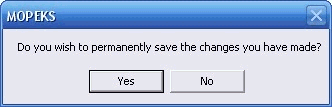
Left click on image for a full size shot in a new tab or window. Press F11 for a full screen, if you wish. Then F11 again to return
Name the Saved File
If you choose 'No', then MOPEKS will end completely. This is to reduce the possibility of errors, so when you carry out a new task, all of the two thousand variables will be correctly set at start up! This may sound like an admission of defeat but it is at least realistic.
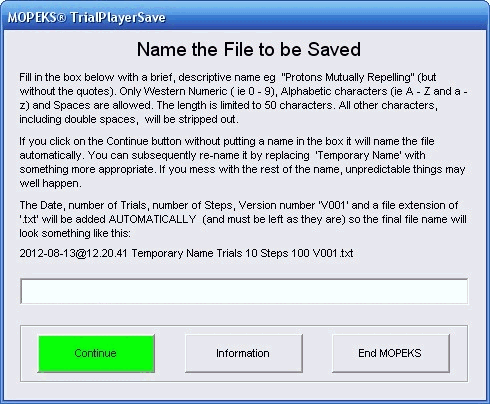
Left click on image for a full size shot in a new tab or window. Press F11 for a full screen, if you wish. Then F11 again to return
Notification of Save
If you are operating in 'Introductory Mode' or 'Intermediate Mode' then you will be notified as follows of where the new file has been saved.
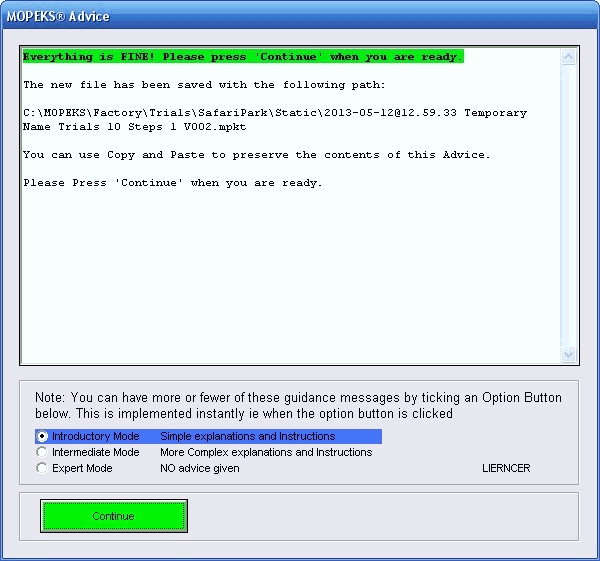
Left click on image for a full size shot in a new tab or window. Press F11 for a full screen, if you wish. Then F11 again to return
MOPEKS® and the Blue Logo are the Registered Trademarks of the MOPEKS Organisation
Website Published: 15th October 2013
Program Launched: 2nd November 2013
Copyright © MOPEKS Organisation 2013. All rights reserved
'MOPEKS Organisation' is the Trading name of Mopeks Ltd a company registered in England under number 07519676
The robot docking station is here
here