MOPEKS® Library - 3 Create an Entity
Background
For the background to operations in the Library please see 'Guide ⇨ Library ⇨ Background'
Please note that each action in the Library has a separate entry - otherwise the document size would be excessive.
In this context, the word 'Entity' refers to a Method, Object, Property or Environment.
You can sort columns into ascending/descending order by left clicking on the heading.
Option 3 - Add a Method OR Create an Object, Property or Environment
There are two distinct processes here both under the umbrella of 'Create'. In the first instance we are copying a Method from the Factory store whereas in the case of Objects, Properties and Environments we are actually creating new entities.
Please note that when you carry out operations on an Entity in the Library you may well need to change the name, whereupon MOPEKS automatically produces a shortened name. For example, the name "Changed to protect the innocent" is abbreviated down to 'ChngdTPrtctThInncnt'. You should not attempt to alter this shortened name. If you do, MOPEKS may well get confused.
Option 3 - Add a Method from the Factory Store
In this case, the only thing you need to do is change the name. If you forget, then MOPEKS will remind you as in the animated example below.
The process is as follows:
1. Ensure the 'Method' radio button is clicked.2. Ensure the 'Create' radio button is clicked.
3. Highlight the Factory Method that you wish to copy across to the Library
4. Change the Name of the Method
5. Press the green 'Add this Method ...' button
6. Click on the 'Amend' radio button
7. Sort the third column (headed 'Name of Method') by clicking on the heading
8. Check the transfer took place
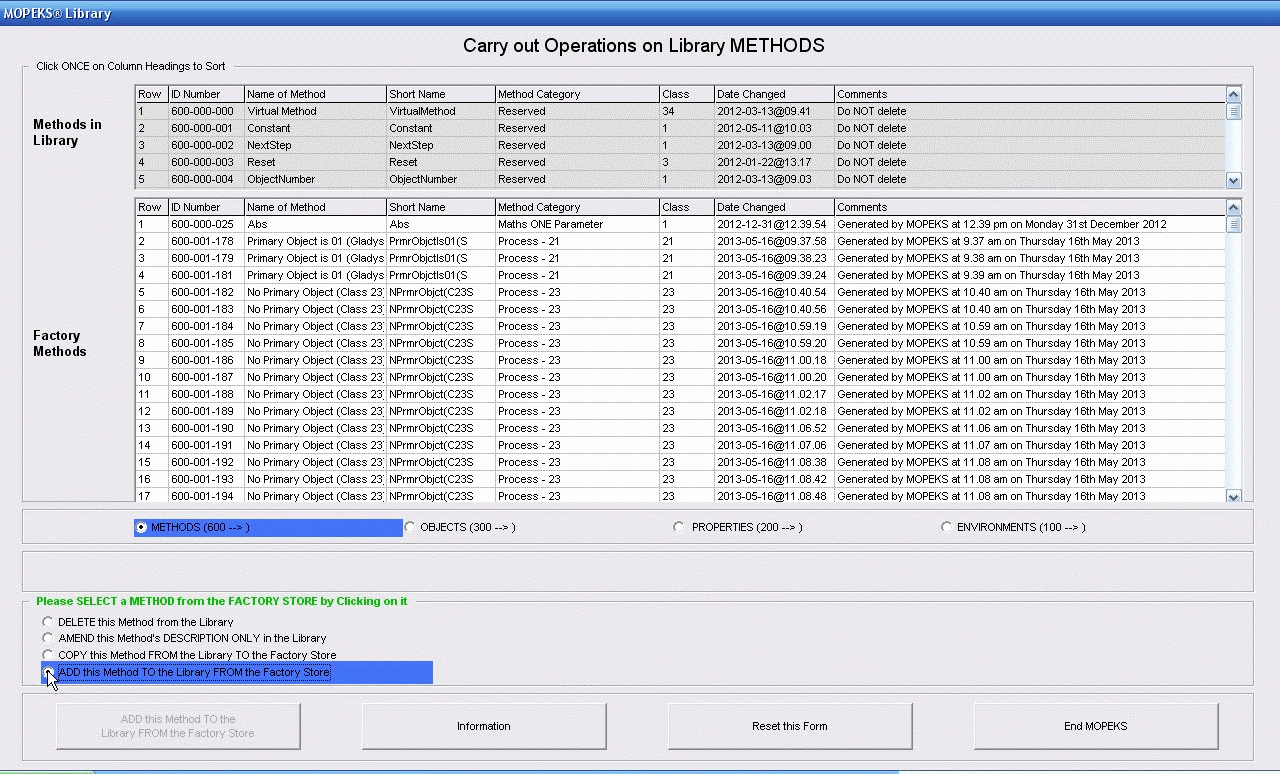 Left click for ANIMATED gif. Then Save Image to Disk and Step through as a Movie if you wish - see 'FAQ ⇨ General ⇨ Q9'
Left click for ANIMATED gif. Then Save Image to Disk and Step through as a Movie if you wish - see 'FAQ ⇨ General ⇨ Q9'
Option 3 - Create an Object in the Library
In the case of a Object, you must fill in all of the following fields:
Name
Category
Comments
The process is virtually identical to that described in detail below and shown in the animation.
Option 3 - Create a Property in the Library
In the case of a Property, you must fill in all of the following fields:
Name
Category
Typical Value
Minimum, Value
Maximum Value
Comments
The process is virtually identical to that described in detail below and shown in the animation.
Option 3 - Create an Environment in the Library
In the case of a Environment, you must fill in the following details. If you fail to suggest a name, MOPEKS will provide one for you!
Name
Category
Method Classes
Comments
If you change the Method Classes be careful to ensure that you only add permitted classes ie 1, 2, 3, 11, 12, 13, 14, 21, 22, 23 and 24 as comma separated values.
Option 3 - Generalised Process
The process is as follows and is illustrated in the animated gif below if you care to left click on it:
1. Ensure the correct 'Entity' radio button is clicked eg 'Environment'.
2. Ensure the 'Create' radio button is clicked.
4. Enter the Name of the Entity you are creating and fill in all of the 'white' fields (Comments are optional)
5. Press the green 'Create ...' button
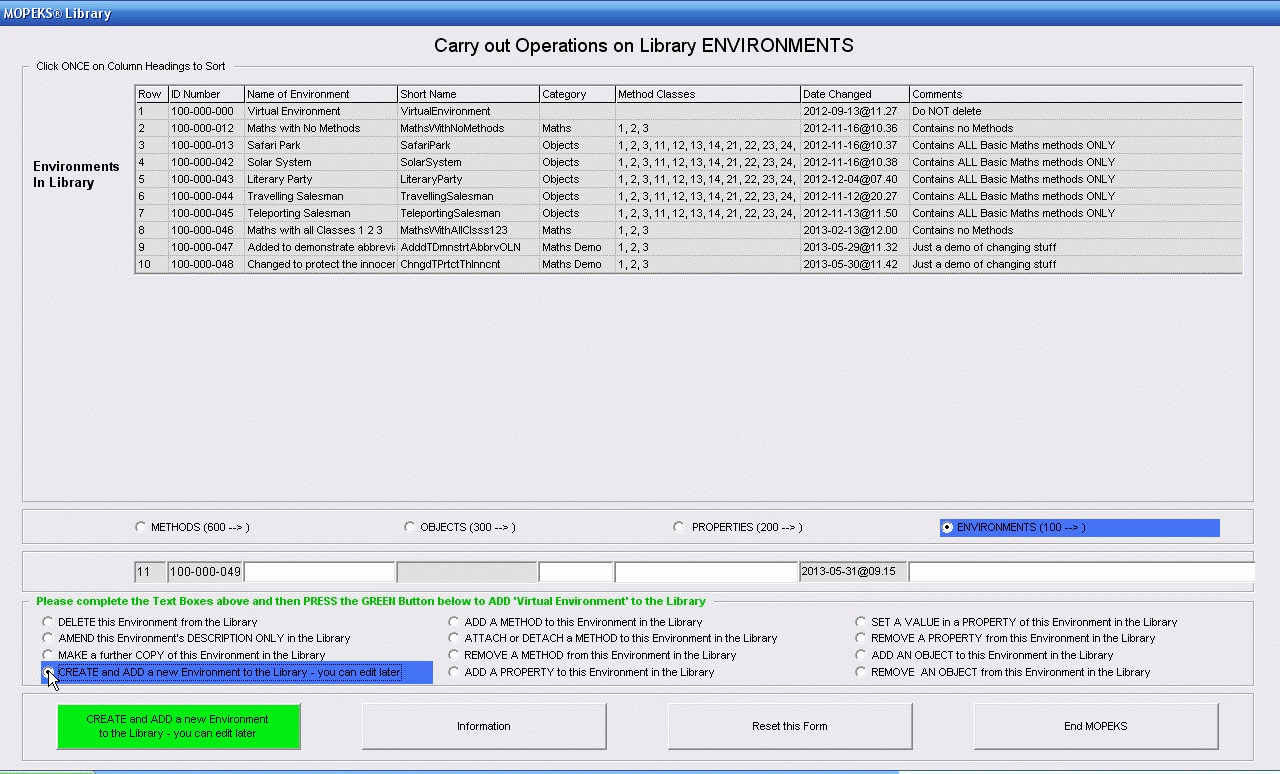 Left click for ANIMATED gif. Then Save Image to Disk and Step through as a Movie if you wish - see 'FAQ ⇨ General ⇨ Q9'
Left click for ANIMATED gif. Then Save Image to Disk and Step through as a Movie if you wish - see 'FAQ ⇨ General ⇨ Q9'
MOPEKS® and the Blue Logo are the Registered Trademarks of the MOPEKS Organisation
Website Published: 15th October 2013
Program Launched: 2nd November 2013
Copyright © MOPEKS Organisation 2013. All rights reserved
'MOPEKS Organisation' is the Trading name of Mopeks Ltd a company registered in England under number 07519676
The robot docking station is here
here