MOPEKS® Library - 2 Copy an Entity
Background
For the background to operations in the Library please see 'Guide ⇨ Library ⇨ Background'
Please note that each action in the Library has a separate entry - otherwise the document size would be excessive.
In this context, the word 'Entity' refers to a Method, Object, Property or Environment.
You can sort columns into ascending/descending order by left clicking on the heading.
Option 2 - Copy a Method, Object, Property or Environment
The process for Copying a Method, Object, Property or Environment is similar in each case but is not identical.
Please note that when you copy an Entity you may need to change the name, whereupon MOPEKS automatically produces a shortened name. In the example given, the new name of 'changed to protect the innocent' is abbreviated down to 'ChngdTPrtctThInncnt '. You should not attempt to alter this shortened name. If you do, MOPEKS may well get confused.
Experts in Object Oriented Programming (OOPs) will recognise elements of Inheritance here.
Option 2 - Copy a Method to the Factory Store
In this case you do not need to change any details, unless you want to - just press the buttons! If you do wish to change details, the following can be changed:
Name
Category
Class
Comments
Note that if the Method is already in the factory store, it will be moved to the FACTORY archives to avoid being overwritten. The process is virtually identical to that described in detail below and shown in the animation.
In practice, there should never be any need to use this facility.
Option 2 - Make a further Copy of an Object in the Library
In the case of a Object, you can change the following details but must change the name:
Name
Category
Comments
The process is virtually identical to that described in detail below and shown in the animation.
Option 2 - Make a further Copy of a Property in the Library
In the case of a Property, you can change the following details but must change the name:
Name
Category
Typical Value
Minimum, Value
Maximum Value
Comments
The process is virtually identical to that described in detail below and shown in the animation.
Option 2 - Make a further Copy of an Environment in the Library
In the case of a Environment, you can change the following details but must change the name:
Name
Category
Method Classes
Comments
If you change the Method Classes be careful to ensure that you only add permitted classes ie 1, 2, 3, 11, 12, 13, 14, 21, 22, 23 and 24 as comma separated values.
The process is as follows and is illustrated in the animated gif below if you care to left click on it:
1. Ensure the 'Copy' radio button is highlighted.2. Highlight the actual item you wish to Copy
3. Make changes to Name, Category, Method Classes and Comments as desired.
4. Press the green 'Copy' button
5. Note where it has been archived (you can bring it back by finding the file, renaming it and moving it back into its correct folder)
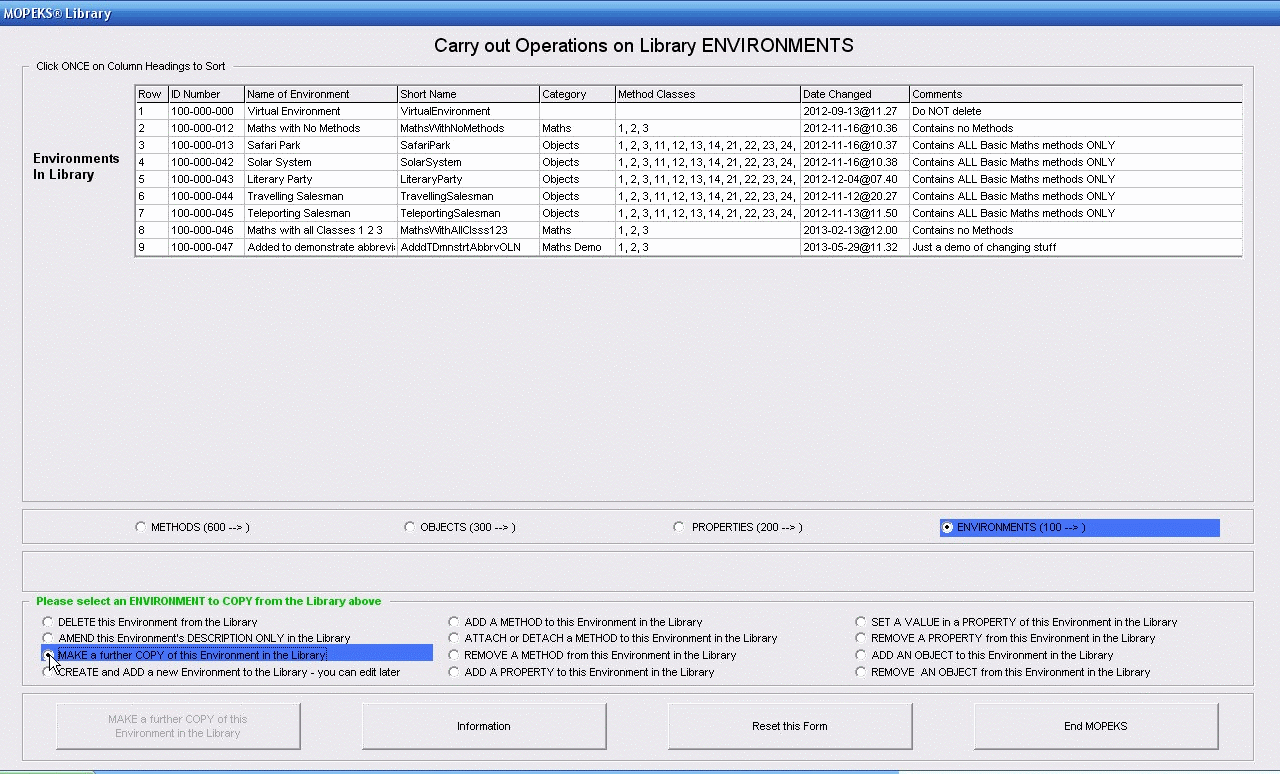 Left click for ANIMATED gif. Then Save Image to Disk and Step through as a Movie if you wish - see 'FAQ ⇨ General ⇨ Q9'
Left click for ANIMATED gif. Then Save Image to Disk and Step through as a Movie if you wish - see 'FAQ ⇨ General ⇨ Q9'
MOPEKS® and the Blue Logo are the Registered Trademarks of the MOPEKS Organisation
Website Published: 15th October 2013
Program Launched: 2nd November 2013
Copyright © MOPEKS Organisation 2013. All rights reserved
'MOPEKS Organisation' is the Trading name of Mopeks Ltd a company registered in England under number 07519676
The robot docking station is here
here