MOPEKS® Library - 4 Add Method to an Entity
Background
For the background to operations in the Library please see 'Guide ⇨ Library ⇨ Background'
Please note that each action in the Library has a separate entry - otherwise the document size would be excessive.
In this context, the word 'Entity' refers to an Object or an Environment.
You can sort columns into ascending/descending order by left clicking on the heading.
Option 4 - Add a Method to an Object or Environment
The process for Adding a Method to an Object or Environment is identical in each case. This section does not cover Class 22 Methods which are dealt with lower down.
In this example we are going to add the Method 'Number Of Objects' to the Object 'Writer 2'
The process is as follows and is illustrated in the animated gif below if you care to left click on it:
1. Ensure the correct Object or Environment radio button is clicked ('Objects' in this example)
2. Ensure the 'Add a Method' radio button is clicked
3. Highlight the Object or Environment which is going to receive the Method ('Writer 2' in this example)
4. Highlight the actual Method you wish to add to the Object or Environment ('Number Of Objects' in this example)
5. Press the green 'Add Method ' button
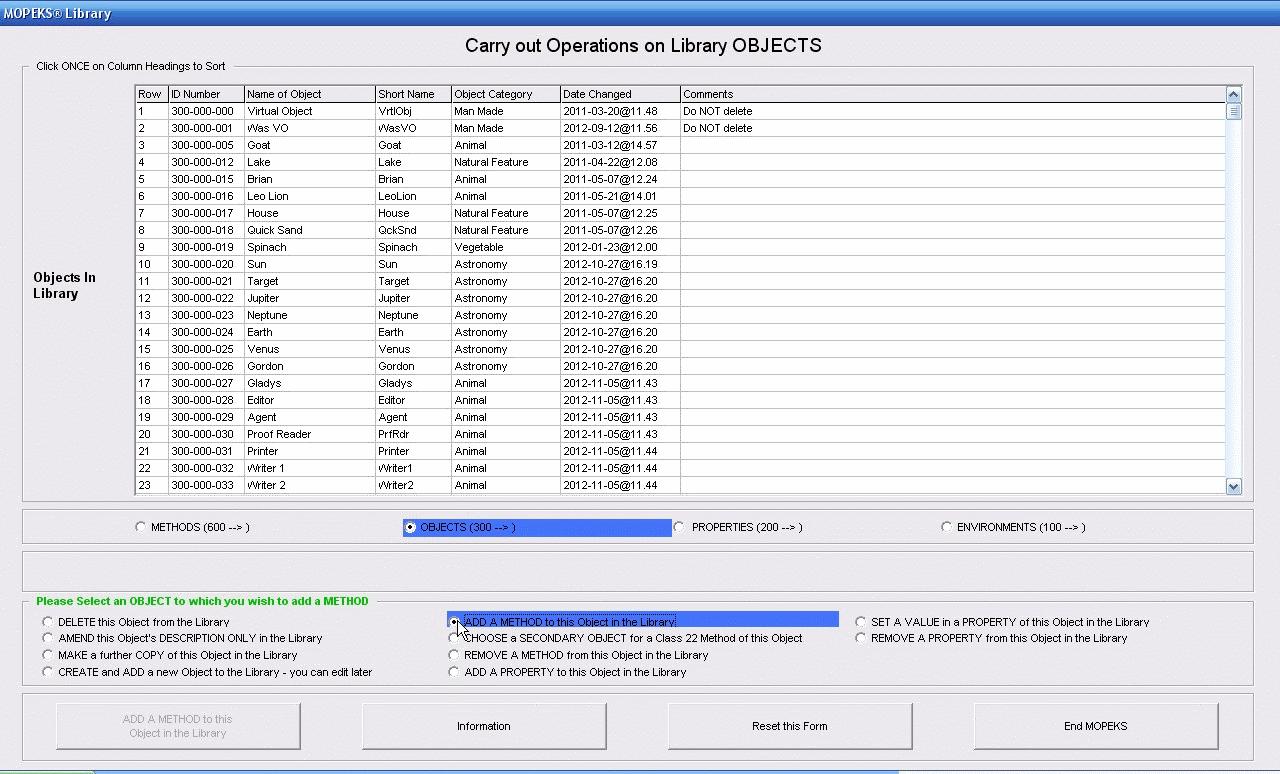 Left click for ANIMATED gif. Then Save Image to Disk and Step through as a Movie if you wish - see 'FAQ ⇨ General ⇨ Q9'
Left click for ANIMATED gif. Then Save Image to Disk and Step through as a Movie if you wish - see 'FAQ ⇨ General ⇨ Q9'
Option 4 - Add a Class 22 Method to an Object or Environment
This is complicated and best not attempted until you are thoroughly familiar with MOPEKS. It is also advisable only to experiment with Objects and Environments you have created.
A Class 22 method is one which carries out a process on another specific object. Let us take 'Imperial Rome' as the Environment in which the Object Brutus is operating. Click buttons until you get the Screen Shot below. You can left click for a larger (not animated) image. You will notice that 'Caesar' is is Row 2 and as far as MOPEKS is concerned, in a simulation 'Caesar' is Object Number 2.
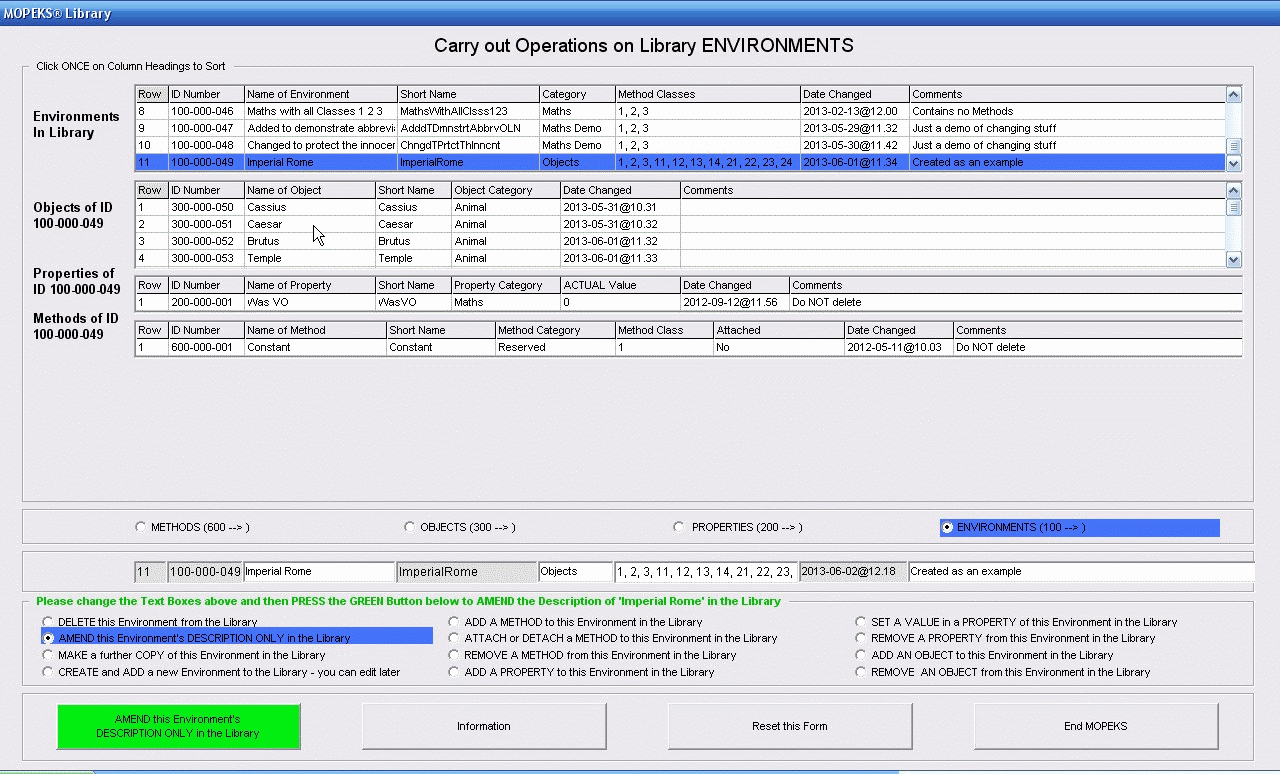 Left click on image for a full size shot in a new tab or window. Press F11 for a full screen, if you wish. Then F11 again to return
Left click on image for a full size shot in a new tab or window. Press F11 for a full screen, if you wish. Then F11 again to return
We are going to give the Object 'Brutus' the Class 22 Method 'R_Kills_S', where 'R' is the Primary Object and 'Caesar' (Object 2) is the Secondary Object, 'S'.
The process is as follows and is illustrated in the animated gif below if you care to left click on it:
1. Ensure the correct Object or Environment radio button is clicked ('Objects' in this example)
2. Ensure the 'Add a Method' radio button is clicked
3. Highlight the Object or Environment which is going to receive the Method ('Brutus' in this example)
4. Highlight the actual Method you wish to add to the Object or Environment ('R_Kills_S' in this example)
5. Press the green 'Add Method ' button
6. Note that a red warning comes up giving you 5 minutes to correct the Secondary Object number.
7. Click on the red box under 'Choose Secondary Object'
8. Click on the Green drop down box and select Object 2
9. That's it!
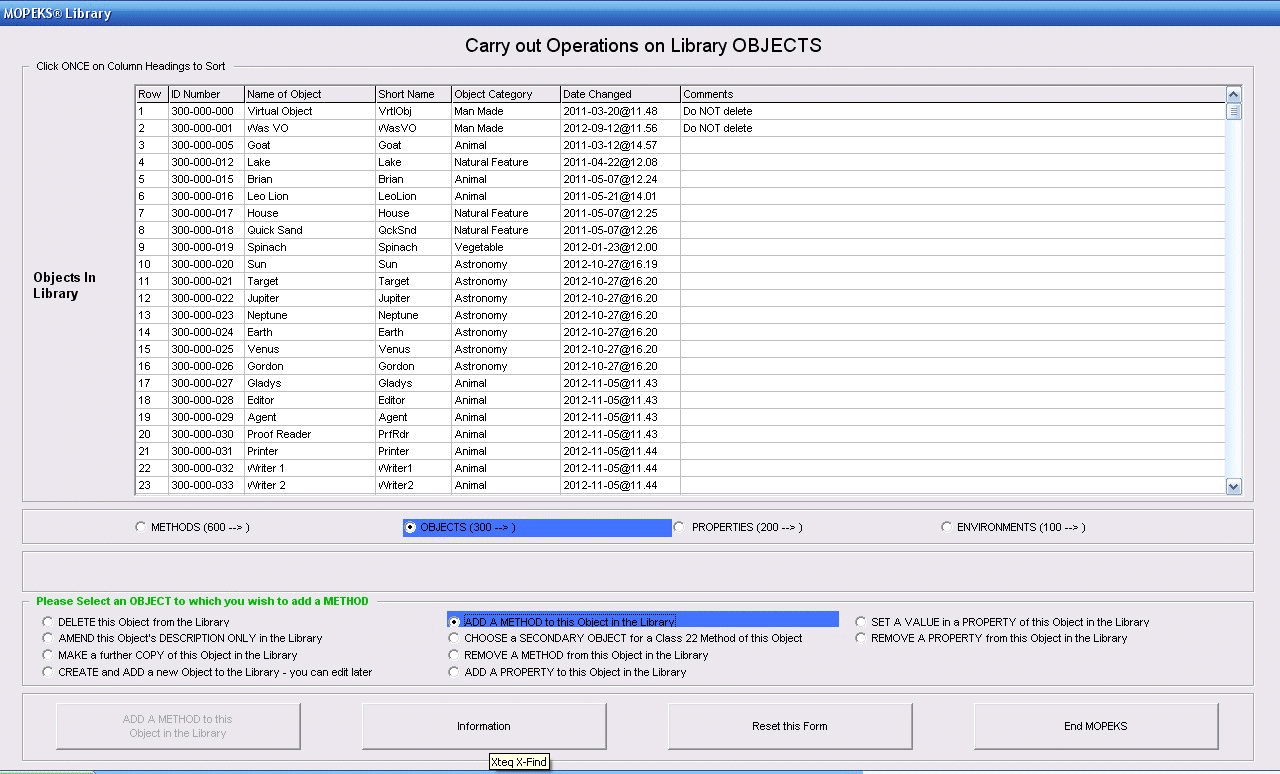 Left click for ANIMATED gif. Then Save Image to Disk and Step through as a Movie if you wish - see 'FAQ ⇨ General ⇨ Q9'
Left click for ANIMATED gif. Then Save Image to Disk and Step through as a Movie if you wish - see 'FAQ ⇨ General ⇨ Q9'
MOPEKS® and the Blue Logo are the Registered Trademarks of the MOPEKS Organisation
Website Published: 15th October 2013
Program Launched: 2nd November 2013
Copyright © MOPEKS Organisation 2013. All rights reserved
'MOPEKS Organisation' is the Trading name of Mopeks Ltd a company registered in England under number 07519676
The robot docking station is here
here